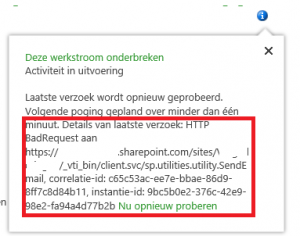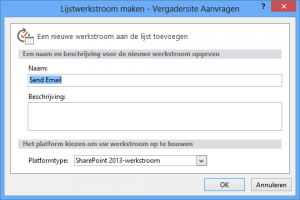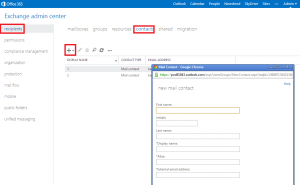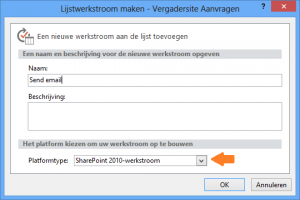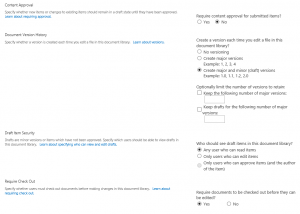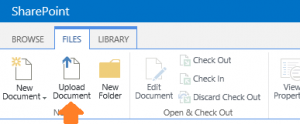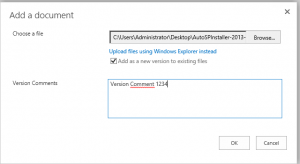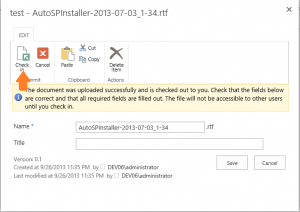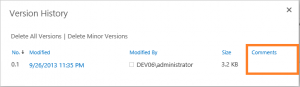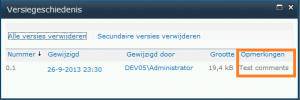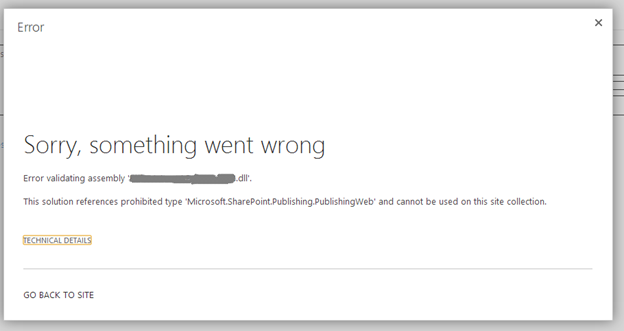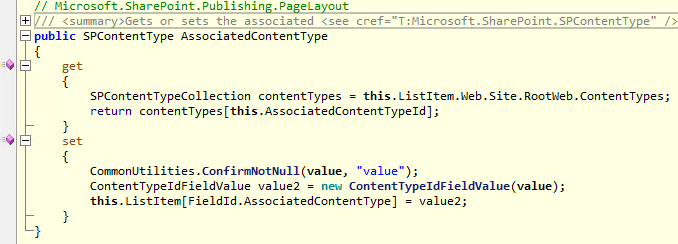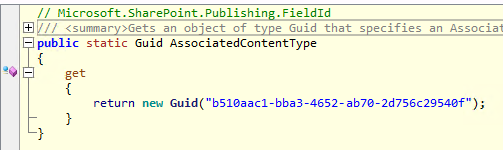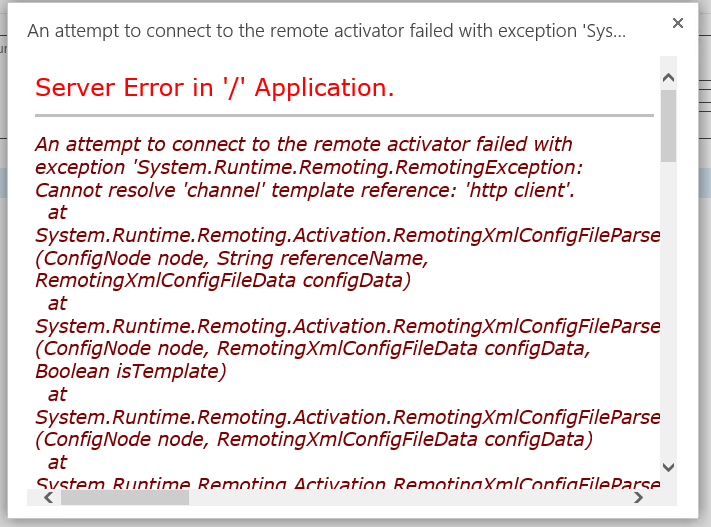Today I found a workaround for the bug I reported a few weeks ago: “Version comments not saved in SharePoint 2013“.
When you have one content type available in the library the version comments cannot be saved when you upload a new file. If you have more than one content type available the version comments can be saved in SharePoint.
Steps to add a content type to the library
- Go to the “Library Settings”

- Click on “Advanced settings”
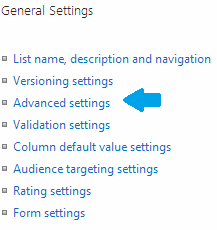
-
Change “Allow management of content types” to: “Yes” and save the settings.

-
On the “Library Settings” page click on Add from existing site content types.
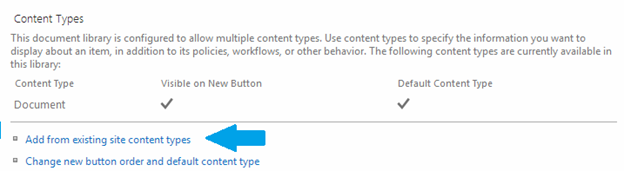
- Add a content type to the library e.g. ‘Basic page’ and save it again.
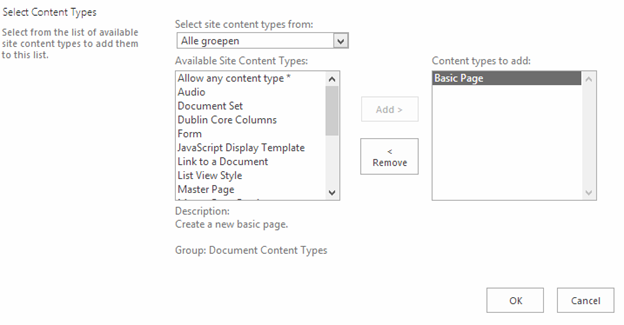
- Now try again to upload the file. Select a file. Fill in the version comments and click on OK.
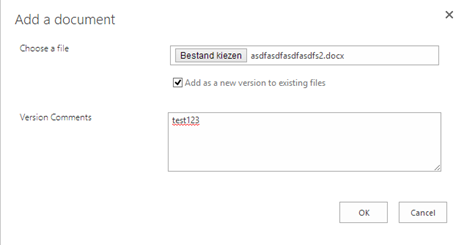
- Click on “Save”
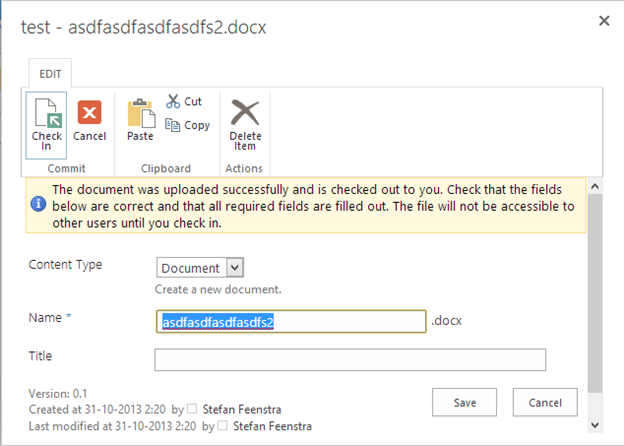
- Now when you view the library you will see the version comments you entered at step 6.