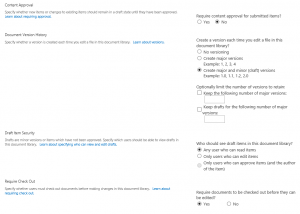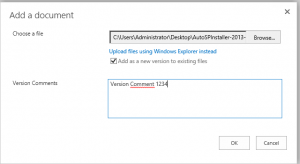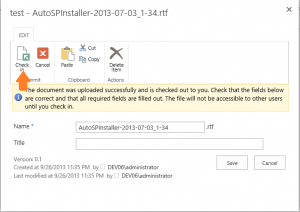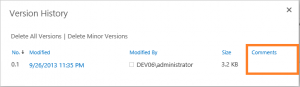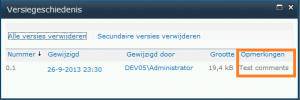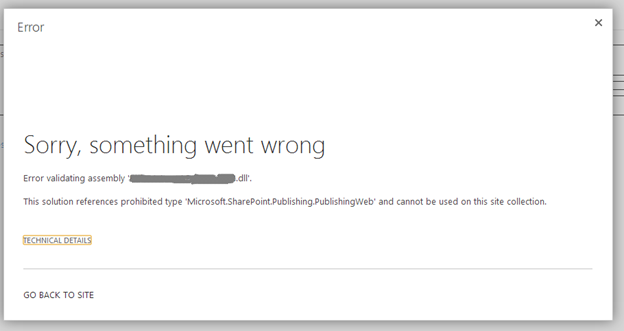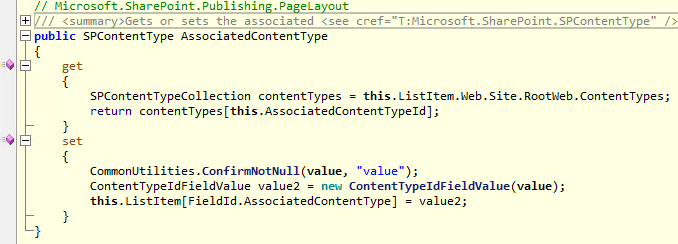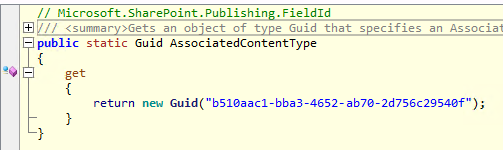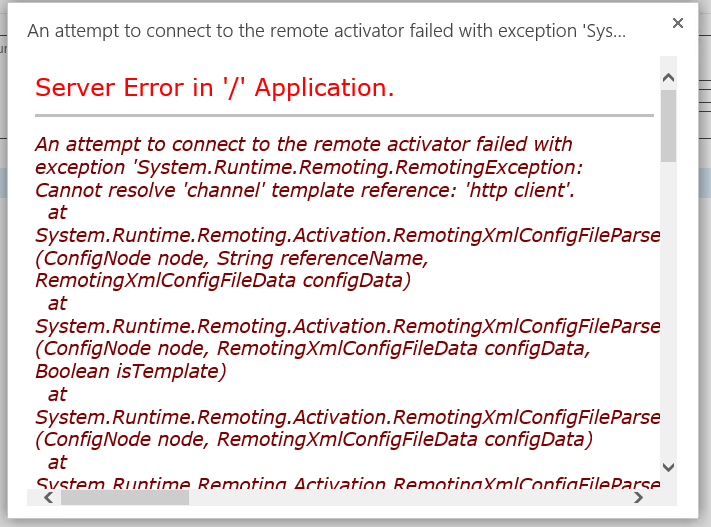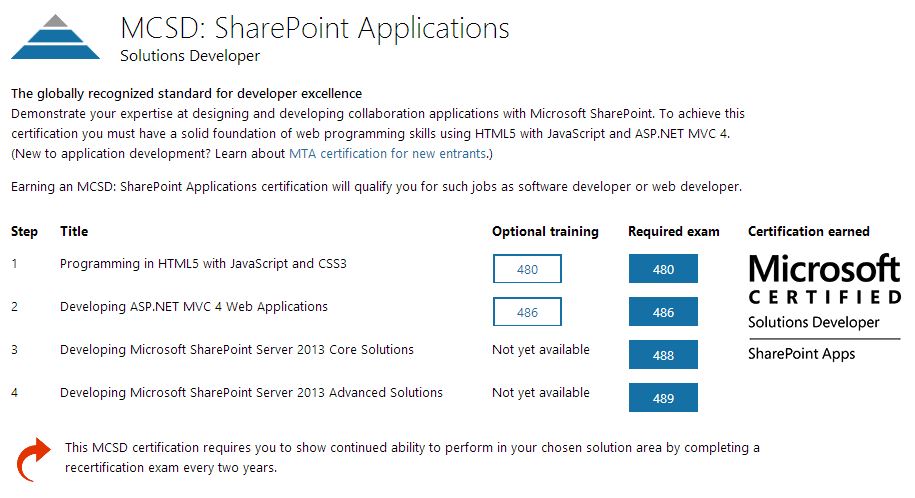Yesterday I discovered a new bug in SharePoint 2013 and Office 365 (2013 experience). When you upload a file to SharePoint using the upload button in the ribbon you get a dialog where you can fill in some version comments. These version comments aren’t stored in SharePoint when you check in the file you uploaded.
Steps to reproduce:
Make sure you have the same version settings as in the screenshot below.
Go to your documentlibrary and click in the Ribbon on Upload Document.
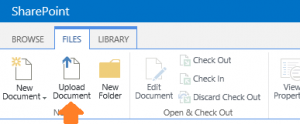
You will get the following dialog. Select a file and fill in some version comments.
Click on Ok and wait untill the file is uploaded to the server. Then the following dialog appears and click on Check in.
Now when you check the version history the version comments are missing.
When you follow the same steps in SharePoint 2010 the version comments are stored in the version history.
Some companies heavily rely on the version history and the comments that are submitted.
Update (31-10-2013): Workaround for this problem
Update (27-11-2013): Microsoft released a cumulative update to fix this problem